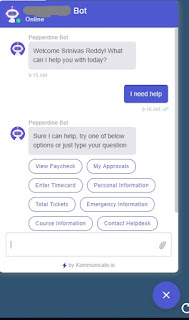This is final post to demo the working chatbot in PeopleSoft.
Kommunicate supplies you with HTML code to add their chat badge on your PeopleSoft pages, I added it to Fluid Homepage. You can also pass the system variable like User ID to Kommunicate chat doing this you can authenticate user in the simple manner.
In below image user clicks on the chat badge, as soon as user clicks on the badge our first 'welcome' event is fired from Dialogflow, Dialogflow sends the web service request to Django App, Django App sends web service request to PeopleSoft, PeopleSoft returns the response with User Name which is why you are seeing 'Welcome User! What can I help you with today?'
We approve the voucher or call any workflow in place and display appropriate message.
You can integrate Dialogflow with PeopleSoft by removing Django but it will limit your NLP processor to only work with PeopleSoft, Django will remove this limitation. Django will enable your chatbot to work with any application, not just PeopleSoft.
Kommunicate supplies you with HTML code to add their chat badge on your PeopleSoft pages, I added it to Fluid Homepage. You can also pass the system variable like User ID to Kommunicate chat doing this you can authenticate user in the simple manner.
In below image user clicks on the chat badge, as soon as user clicks on the badge our first 'welcome' event is fired from Dialogflow, Dialogflow sends the web service request to Django App, Django App sends web service request to PeopleSoft, PeopleSoft returns the response with User Name which is why you are seeing 'Welcome User! What can I help you with today?'
User types the question 'I need help', our second event is executed we again send a response in JSON format, Kommunicate will display your message accordingly with clickable buttons.
User clicks on 'My Approvals' button, PeopleSoft send below response
User clicks 'Approver xxxxxxxxx' voucher
We approve the voucher or call any workflow in place and display appropriate message.
You can integrate Dialogflow with PeopleSoft by removing Django but it will limit your NLP processor to only work with PeopleSoft, Django will remove this limitation. Django will enable your chatbot to work with any application, not just PeopleSoft.