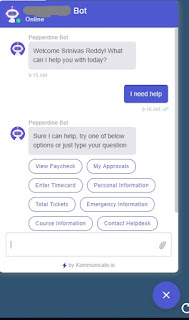PeopleSoft Fluid does not have default search page like in Classic. There are 3 ways for now to create your search page:
1. Real-Time Search using Pivot Grids
2. Keyword Search using SES
3. Custom Search Page
Here are the brief details on how to configure these search pages:
1. Real-Time Search using Pivot Grids
Create a pivot grid using the Pivot Grid Wizard (Reporting Tools-Pivot Grid-Pivot GridWizard),using your component as the data source. The Pivot Grid Wizard then generates the underlying query using the search keys defined on the records in the component and populates the search page.
2. Keyword Search using SES
The keyword search runs against a search index built using the PeopleSoft Search Framework and deployed to the search engine, such as Oracle SES. The search will not reflect changes to the database table until the search indexes are refreshed.
3. Custom Search Page
You can create your own search page and define it as a page type of search page. When you put the search page in your component it will run after SearchInit and before SearchSave PeopleCode.
You will have access to the component buffer to set fields as needed but the page is not in the component buffer. So all of the PeopleCode must be in record field events and not in component PeopleCode events.
Note: It is recommended to clone the delivered search pages (PTS_NUI_SEARCH or PTS_NUI_SEARCH_S) and make the changes you need.