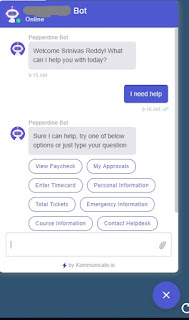Now that you are given a task to create your first fluid page and if you are stumbled where to start with then this post will give you some direction.
You probably already know Fluid pages do not work like classic pages meaning WYSIWYG (what you see is what you get) is not supported. Instead you have to style each and every element on the fluid page using CSS and Groupboxes.
2. Go to page properties, select 'Use' tab, select drop down you will see various options, for now leave this as a 'Standard Page' meaning your main application content will be displayed on this page during the run time just like classic.
3. Add this page to component, depending on your requirement add your own search record or use INSTALLATION table if you are not ready yet. In Component properties, go to 'Fluid' table and check 'Fluid Mode' flag. Leave everything else default.
Note: If you are using your own search record then check this post
4. Register your component in 'Fluid Structure and Content' folder from PIA at appropriate location.
5. Publish it as a tile or add this content reference to your home page as tile manually and test.
You probably already know Fluid pages do not work like classic pages meaning WYSIWYG (what you see is what you get) is not supported. Instead you have to style each and every element on the fluid page using CSS and Groupboxes.
go to application designer
1. PeopleSoft recommends using delivered template fluid pages, I always start with PSL_APPSCONTENT to use as template. Select and create MY_TEST_PAGE_FL and say yes to dialog box Do you wish to also save a copy of the PeopleCode associated with PSL_APPS_CONTENT?2. Go to page properties, select 'Use' tab, select drop down you will see various options, for now leave this as a 'Standard Page' meaning your main application content will be displayed on this page during the run time just like classic.
3. Add this page to component, depending on your requirement add your own search record or use INSTALLATION table if you are not ready yet. In Component properties, go to 'Fluid' table and check 'Fluid Mode' flag. Leave everything else default.
Note: If you are using your own search record then check this post
4. Register your component in 'Fluid Structure and Content' folder from PIA at appropriate location.
5. Publish it as a tile or add this content reference to your home page as tile manually and test.